User Guide
Wanderlust v1.4 User Guide
Introduction
WanderLust helps tech-savvy travellers to plan their trips in a structured and efficient manner by providing them with a holistic travel planner. It is optimized for CLI users so that travel plans, activities, accommodations and friends can be added faster by typing in commands.
Table of Contents
- Introduction
- Quick Start
- Tutorial Guide
- Command Summary
- Directories
- Parameters
- Features
- FAQ
Quick Start
-
Ensure you have Java
11or above installed in your computer. -
Download the latest
Wanderlust.jarhere. -
Copy the file to the folder you want to use as the home folder for Wanderlust.
-
Run
java -jar wanderlust.jarin the command prompt to start the application. -
Type the command in the command box and press Enter to execute. You can find the list of commands available in the Command Summary.
Tutorial Guide
Here are the steps you can follow to get familiar with Wanderlust. Note that this tutorial serves as a simple guide to get you started on Wanderlust. It does not contain all the commands that Wanderlust entails.
| Command | Description |
|---|---|
clear |
Remove all preset data from Wanderlust |
add -travelplan n/Singapore sd/2021-05-05 ed/2021-06-06 |
Adds a Singapore travel plan to the travel plan list |
goto -travelplan 1 |
Go to the Singapore travel plan |
add -friend n/Tom p/E1234567K m/84329182 |
Add a friend name Tom with passport number E1234567K and mobile number 84329182 |
add -accommodation n/Lloyd's Inn l/Singapore c/200 sd/2021-01-01 ed/2021-01-02 |
Add an accommodation name Lloyd's Inn with location at Singapore and a cost of 200, and the start date of 2021-01-01 and end date of 2021-01-02 |
find -friend tom |
Finds all friend with name tom |
delete -friend 1 |
Removes friend at index 1 in the friend list shown |
show -activity |
Switch to the activity tab |
Command Summary
There are a total of 12 general commands. The table briefly describes the commands and its usage. Full details will be given under Features.
| Command | Parameters | Description |
|---|---|---|
add -OBJECT |
OBJECT activity/ accommodation/ friend/ travelplan |
Creates the given object type |
delete -OBJECT INDEX |
OBJECT activity/ accommodation/ friend/ travelplan INDEX Specific number of the indexed list object |
Deletes the given object type |
edit -OBJECT INDEX |
OBJECT activity/ accommodation/ friend/ travelplan INDEX Specific number of the indexed list object |
Edits the details of the given object type |
goto -DIRECTORY |
DIRECTORY wishlist/ travelplan with INDEX |
Navigate to the specific travel plan/ wishlist |
find -OBJECT KEYWORD |
OBJECT activity/ accommodation/ friend KEYWORD keywords to search for |
Finds the given object type whose names contain any of the given keywords |
show -OBJECT |
OBJECT activity/ accommodation/ friend |
Navigate to the specific travel plan object tab |
sort -OBJECT TYPE |
OBJECT activity/ accommodation/ friend TYPE cost/ name/ importance/ date/ passport/ mobile |
Sorts the specific travel plan object with respect to the given type |
copy ACTIVITY_INDEX TRAVELPLAN_INDEX |
ACTIVITY_INDEX specific number of target activity TRAVELPLAN_INDEX specific number of target TravelPlan |
Copy the specified activity from wishlist to the travelPlan |
move ACTIVITY_INDEX TRAVELPLAN_INDEX |
ACTIVITY_INDEX specific number of target activity TRAVELPLAN_INDEX specific number of target TravelPlan |
Move the specified activity from wishlist to the travelPlan |
clear |
not applicable | Clear all data |
exit |
not applicable | Exit the application |
help |
not applicable | Provide a link to access Wanderlust UserGuide for help |
Directory
There are two directories within Wanderlust. They are wishlist and traveplan. You will always be at the Wishlist directory when you open the app.
The table compares a list of commands available at each directory.
| Wishlist | Travel plan |
|---|---|
goto -DIRECTORY |
goto -DIRECTORY |
show -activity |
show -OBJECT |
sort -activity |
sort -OBJECT |
find -activity |
find -OBJECT |
add -activity |
add -OBJECT |
delete -activity |
delete -OBJECT |
edit -activity |
edit -OBJECT |
move ACTIVITY_INDEX TRAVELPLAN INDEX |
Not Applicable |
copy ACTIVITY_INDEX TRAVELPLAN INDEX |
Not Applicable |
clear |
clear |
help |
help |
exit |
exit |
Parameters
The tables below show the different type of parameters each object requires. Do note that all parameters stated are compulsory when creating the object. Declaration of the parameters strictly follows the format given.
Activity Parameters
| Name of Parameter | Description | Format |
|---|---|---|
n/NAME |
Name of the activity. |
|
l/LOCATION |
Location/ Address of the activity |
|
i/LEVEL_OF_IMPORTANCE |
The priority assigned to the activity |
|
c/COST |
Cost of the activity |
|
d/DATE_AND_TIME |
Date and Time for the activity |
|
Notes about Activity:
- Different activities can have the same date and time within Wanderlust travel plan and wishlist.
- Two activities are considered the same if they have the same name, location and date and time.
- The name of an activity is case sensitive.
- If an activity is in a travel plan, the activity date and time must be within the start and date end of the travel plan.
- The date and time of an activity is not restricted. (Etc a user can input an insignificant date time such as
1111-11-11 00:00).
Accommodation Parameters
| Name of Parameter | Description | Format |
|---|---|---|
n/NAME |
Name of the accommodation |
|
l/LOCATION |
Location/ Address of the accommodation |
|
c/COST |
Cost of the accommodation |
|
sd/START_DATE |
Start date of accommodation |
|
ed/END_DATE |
End date of accommodation |
|
Notes about Accommodation:
- Different accommodation can have start date and end date overlap within Wanderlust travel plan.
- If an accommodation is in a travel plan, the accommodation date must be within the start and date end of the travel plan.
- The date of an accommodation is not restricted. (Etc a user can input an insignificant date time such as
1111-11-11).
Friend Parameters
| Name of Parameter | Description | Format |
|---|---|---|
n/NAME |
Name of the friend. |
|
m/MOBILE_NUMBER |
Mobile number of the friend cell mobile |
|
p/PASSPORT_NUMBER |
Passport number of the friend passport |
|
Notes about Friend:
- Passport is case-sensitive and regarded as the identity
Travel Plan Parameters
| Name of Parameters | Description | Format |
|---|---|---|
n/NAME |
Name of the travel plan. |
|
sd/START_DATE |
Start date of travel plan |
|
ed/END_DATE |
End date of travel plan |
|
Notes about Travel Plan:
- Start date of Travel Plan can be any valid date as long as start date is before end date.
Features
Notes about the command format:
- Words in
UPPER_CASEare the parameters to be supplied by the user.
e.g. inedit -activity INDEX n/NAME,NAMEandINDEXare parameters which can be used asedit -activity 1 n/Cultural Visit.
Notes about the feature section:
-
Commands that can be used globally and locally are tagged
(G)for global and(L)for local respectively in the features section of this user guide.
e.gAdding a Travel Plan (G) -
Global commands can be used anywhere within Wanderlust.
-
Local commands can only be used within the wishlist or specified travel plan.
-
Words in square brackets
[]are optional.
Goto
The goto command is used to navigate to various directories within the travel planner. The GUI display depends on the
state of the current directory, which is changed using the goto command. On start, the default directory of the program
is wishlist.
Directories in Wanderlust include:
wishlisttravelplan INDEX
wishlist
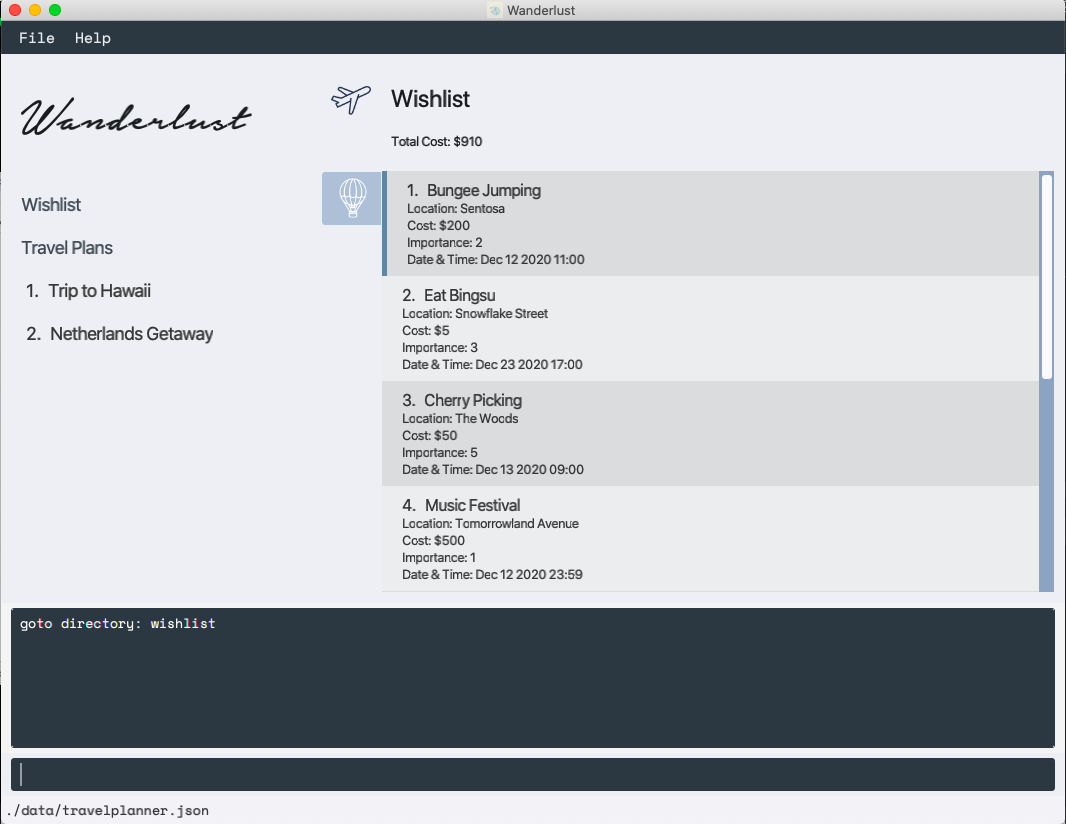
travelplan 1
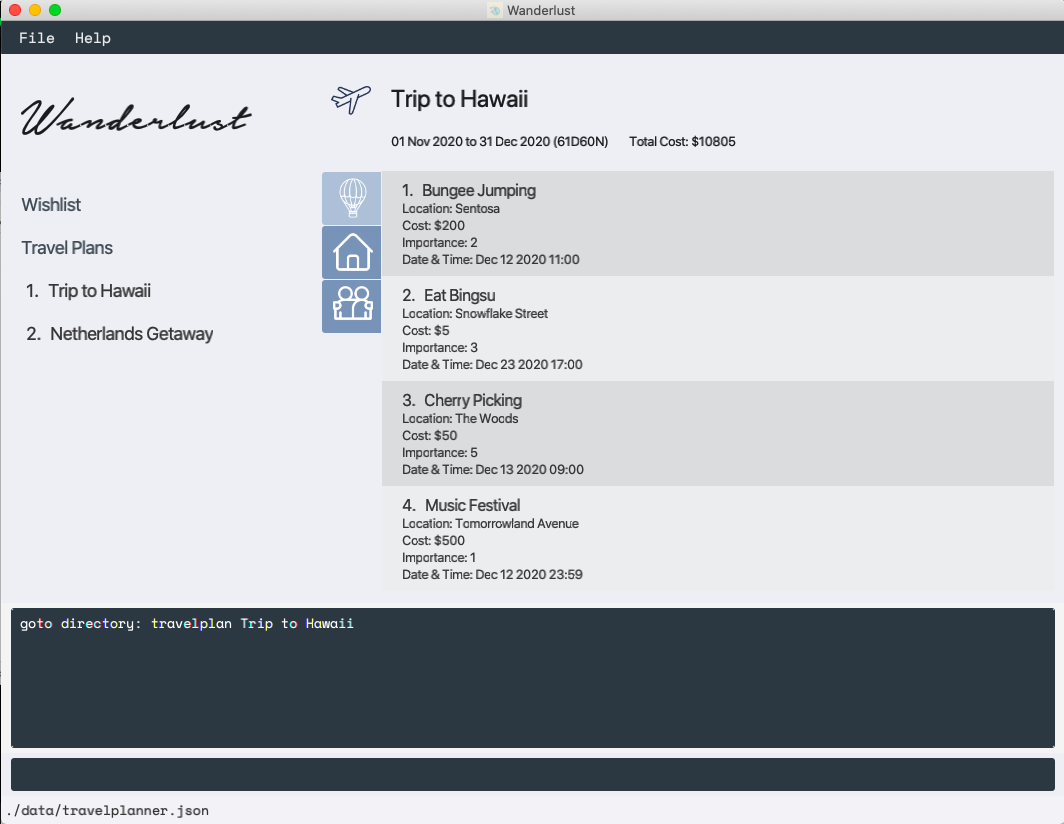
This allows users to easily add, delete, view and edit information within the wishlist or a specific travel plan without having to type their directory names in each command. This also means that some commands can only be used locally within a certain directory, and responses to these commands will depend on the current directory. They will be marked with (G) for global commands and (L) for local commands.
1. Goto a Travel Plan (G)
Navigates the UI to a specific travel plan.
Format: goto -travelplan INDEX
Example: goto -travelplan 1
2. Goto Wishlist (G)
Navigates the UI to the wishlist.
Format: goto -wishlist
Example: goto -wishlist
Add
Refer to valid parameters for each travel plan object here
1. Adding a Travel Plan (G)
Creates a new travel plan and adds it to Wanderlust’s travel planner. Format of date is in YYYY-MM-DD.
Format: add -travelplan n/NAME sd/START_DATE ed/END_DATE
Example: add -travelplan n/France sd/2021-09-15 ed/2021-09-30
2. Adding an Activity (L)
Creates a new activity and adds it to the travel plan/wishlist in the current directory.
Format of date is in YYYY-MM-DD and format of time is HH:MM (24h clock).
Activities can have the same datetime within the travel plan or wishlist in Wanderlust.
Format: add -activity n/NAME i/LEVEL_OF_IMPORTANCE l/LOCATION c/COST d/YYYY-MM-DD HH:mm
Example: add -activity n/Universal Studios Singapore i/5 l/Sentosa c/88 d/2021-06-09 10:10
3. Adding an Accommodation (L)
Creates an accommodation that contains information about the place of stay and adds it to the travel plan in the current directory.
This command can only be used within a travel plan. Use goto -travelplan INDEX before adding accommodations.
Format: add -accommodation n/NAME l/LOCATION c/COST sd/YYYY-MM-DD ed/YYYY-MM-DD
Example: add -accommodation n/St Regis Hotel l/Orchard Road c/250 sd/2021-10-11 ed/2021-10-15
4. Adding a Friend (L)
Creates a friend object that contains basic information about the user and other travellers and adds it to the travel plan in the current directory.
Format: add -friend n/NAME m/MOBILE_NUMBER p/PASSPORT_NUMBER
Example: add -friend n/John m/81234567 p/E1234567K
Delete
1. Deleting a Travel Plan (G)
Deletes a travel plan at the given index from the travel planner.
Format: delete -travelplan INDEX
Example: delete -travelplan 1
2. Deleting an Activity (L)
Deletes an activity at the given index from the travel plan/wishlist in the current directory.
Format: delete -activity INDEX
Example: delete -activity 1
3. Deleting an Accommodation (L)
Deletes the accommodation at the given index from the travel plan in the current directory.
This command can only be used within a travel plan. Use goto -travelplan INDEX before deleting accommodations.
Format: delete -accommodation INDEX
Example: delete -accommodation 1
4. Deleting a Friend (L)
Deletes the friend at a given index from the travel plan in the current directory.
This command can only be used within a travel plan. Use goto -travelplan INDEX before deleting a friend.
Format: delete -friend INDEX
Example: delete -friend 1
Edit
Refer to valid parameters for each travel plan object here
1. Editing a Travel Plan (G)
Edits an existing travel plan in the travel planner by its index.
Format: edit -travelplan INDEX n/NAME sd/YYYY-MM-DD ed/YYYY-MM-DD
Example: edit -travelplan 1 n/Paris sd/2020-12-11 ed/2020-12-15
2. Editing an Activity (L)
Edits an existing activity in the travel plan/wishlist in the current directory.
Format: edit -activity INDEX n/NAME i/LEVEL_OF_IMPORTANCE l/LOCATION c/COST d/YYYY-MM-DD HH:mm
Example: edit -activity 3 n/Visit theme park i/5 l/Sensota c/80 d/2020-12-11 15:00
3. Editing an Accommodation (L)
Edits an existing accommodation in the travel plan in the current directory.
This command can only be used within a travel plan. Use goto -travelplan INDEX before editing an accommodation.
Format: edit -accommodation INDEX n/NAME l/LOCATION c/COST sd/YYYY-MM-DD ed/YYYY-MM-DD
Example: edit -accommodation 3 n/The Hotel l/Bukit Timah c/60 sd/2020-12-11 ed/2020-12-15
4. Editing a Friend (L)
Edits an existing friend in the travel plan in the current directory.
This command can only be used within a travel plan. Use goto -travelplan INDEX before editing a friend.
Format: edit -friend INDEX n/NAME m/MOBILE_NUMBER p/PASSPORT_NUMBER
Example: edit -friend 1 n/John m/81234567 p/E7654321K
Find
How it works
- The search is case-insensitive. e.g
hanswill matchHans - The order of the keywords does not matter. e.g.
Hans Bowill matchBo Hans - Only the name is searched.
- Only full words will be matched e.g.
Hanwill not matchHans - Travel Plan Object matching at least one keyword will be returned (i.e.
ORsearch). e.g.Hans Bowill returnHans Gruber,Bo Yang
1. Finding activities (L)
Finds activities in the travel plan/wishlist in the current directory whose names contain any of the given keywords.
Format: find -activity KEYWORD [MORE_KEYWORDS]
Example: find -activity bungee visit eat
2. Finding accommodations (L)
Finds accommodations in the travel plan in the current directory whose names contain any of the given keywords.
This command can only be used within a travel plan. Use goto -travelplan INDEX before finding accommodations.
Format: find -accommodation KEYWORD [MORE_KEYWORDS]
Example: find -accommodation hotel
3. Finding friends (L)
Finds friends in the travel plan in the current directory whose names contain any of the given keywords.
This command can only be used within a travel plan. Use goto -travelplan INDEX before finding friends.
Format: find -friend KEYWORD [MORE_KEYWORDS]
Example: find -friend John
Show
1. Showing Activity Tab (L)
Switches the current Ui view to show Activity tab under the travel plan object panel.
This command is available within both wishlist and travelPlan directory.
Format/ Example: show -activity
2. Showing Accommodation Tab (L)
Switches the current Ui view to show Accommodation tab under the travel plan object panel.
This command is only available within a travelPlan directory.
Format/ Example: show -accommodation
3. Showing Friend Tab (L)
Switches the current Ui view to show Friend tab under the travel plan object panel.
This command is only available within a travelPlan directory.
Format/ Example: show -friend
Sort
1. Sorting by cost (L)
Sorts the given travel plan object list in the order of decreasing cost.
This command is only applicable to Activity list and Accommodation list.
Format: sort -OBJECT cost
Example: sort -activity cost
2. Sorting by date (L)
Sorts the given Accommodation List by the start date of each accommodation, starting from the accommodation with the earliest start date.
This command is only applicable to Accommodation list.
Format: sort -accommodation date
Example: sort -accommodation date
3. Sorting by datetime (L)
Sorts the given Activity list in the order of increasing datetime, starting from the activity with the earliest start date.
This command is only applicable to Activity list.
Format: sort -activity datetime
Example: sort -activity datetime
4. Sorting by importance (L)
Sorts the given travel plan object list by importance level, starting from the most important.
This command is only applicable to Activity list.
Format: sort -OBJECT importance
Example: sort -activity importance
5. Sorting by name (L)
Sorts the given travel plan object list by name.
This command is applicable to Activity list, Accommodation list and Friend list.
Format: sort -OBJECT name
Example: sort -friend name
6. Sorting by passport (L)
Sorts the given travel plan object list by passport.
This command is only applicable to Friend list.
Format: sort -OBJECT passport
Example: sort -friend passport
7. Sorting by mobile (L)
Sorts the given travel plan object list by mobile.
This command is only applicable to Friend list.
Format: sort -OBJECT mobile
Example: sort -friend mobile
Copy
1. Copying an Activity (L)
Copies an activity at a given index from the wishlist to a travel plan at a given index.
This command can only be called when the directory is at the wishlist. Use goto -wishlist first.
Format: copy ACTIVITY_INDEX TRAVELPLAN_INDEX
Example: copy 2 1
Move
1. Moving an Activity (L)
Moves an activity at a given index from the wishlist to a travel plan at a given index. The moved activity will be
deleted from the wishlist.
This command can only be called when the directory is at the wishlist. Use goto -wishlist first.
Format: move ACTIVITY_INDEX TRAVELPLAN_INDEX
Example: move 2 1
Clear
1. Clearing the data (G)
Clears all the data within WanderLust. This command ignores any trailing words after ‘clear’ (provided there is a space after ‘clear’) and will execute as usual.
Format: clear
Help
1. Refer to UserGuide (G)
A pop-up window will provide the link to access Wanderlust UserGuide for help.
Format: help
Exit
1. Exiting the application (G)
Format: exit
FAQ
Q: How do I remove existing data when I start the app and start with a blank travel planner?
A: Type clear in the command to remove all preexisting data.
